FAQ - Questions & Answers
FAQs Orders & Shipping
- Do I have a right of withdrawal?
- What payment options do I have?
- Ist Lieferung an eine Packstation möglich?
- What are the shipping costs?
- How long is the delivery time?
- As a Swiss, do I have to pay the German VAT?
- How do I order using a valid VAT ID?
Do I have a right of withdrawal?
Information on the right of withdrawal can be found here on our website.
What payment options do I have?
You can find information about the payment options with us here.
Ist Lieferung an eine Packstation möglich?
Ja, das ist möglich, wir versenden mit DHL und deutsche Post. Gib bei deiner Bestellung als Lieferadresse die Daten der Packstation an.
Die Felder des Formulars werden folgendermaßen ausgefüllt:
Feld Vorname, Name: > Dein Name
Feld Adresse: > Das Wort Packstation" und die Packstationsnummer (z.B. 123)
Feld Wohung, Zimmer, Adresszusatz: > Deine persönliche Postnummer (z.B. 123456789)
Feld Postleitzahl: > Die PLZ der Packstation
Feld Stadt: > Ort der Packstation
What are the shipping costs?
You can find information on our shipping costs and shipping conditions here.
How long is the delivery time?
The delivery time is specified for each individual item. Items in stock at our main warehouse can be shipped within 24 hours. Some items are shipped directly from the manufacturer’s warehouse if they are not in stock with us. In that case, the delivery time is usually 1-2 days longer.
As a Swiss, do I have to pay the German VAT?
If Switzerland is selected as the delivery address for your order, the invoice will be issued net, i.e., without the local VAT. If you specify a delivery address within Germany, your invoice will include the German VAT rate applicable at the time of the order.
We do not offer retrospective VAT refunds for customers residing outside the EU (e.g., Switzerland) who wish to personally export the goods they have ordered across customs borders from Germany.
How do I order using a valid VAT ID?
Businesses from EU countries can purchase our products free of VAT by entering their valid VAT ID during the ordering process. The VAT ID will be verified in real-time. Upon successful verification, prices will be displayed and calculated net, without VAT, for the remainder of the ordering process.
Here’s how it works:
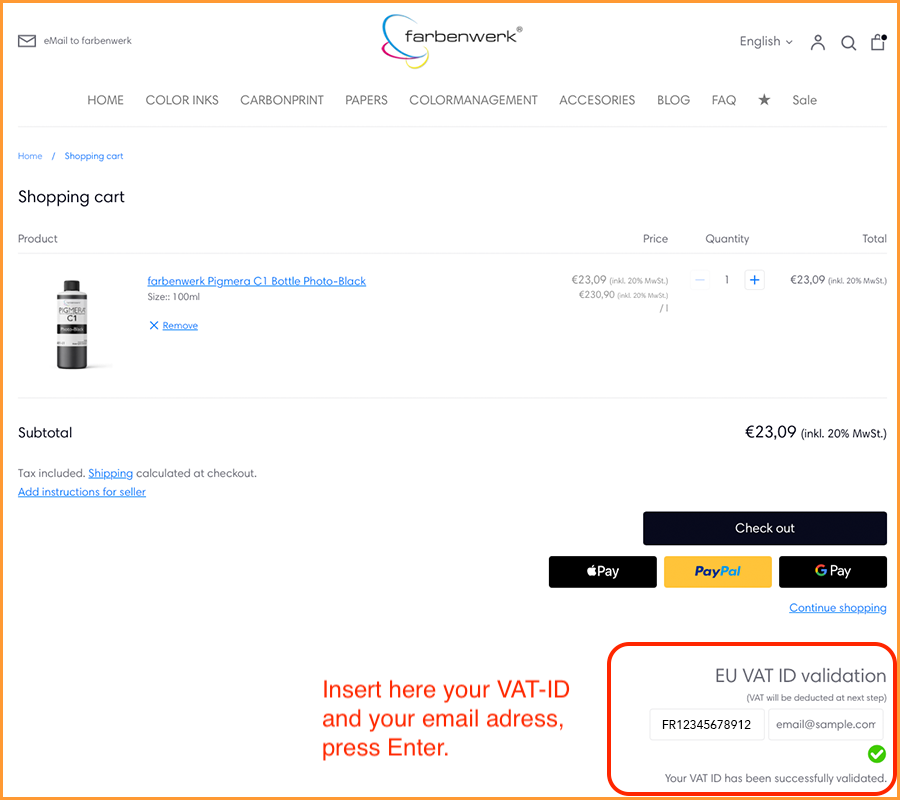
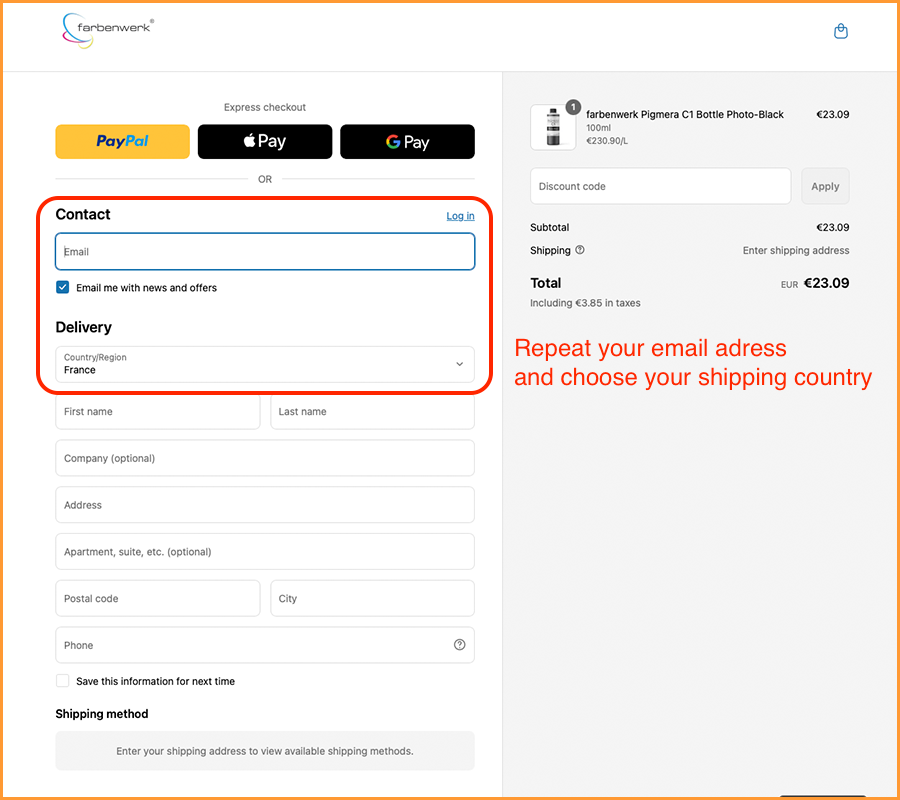
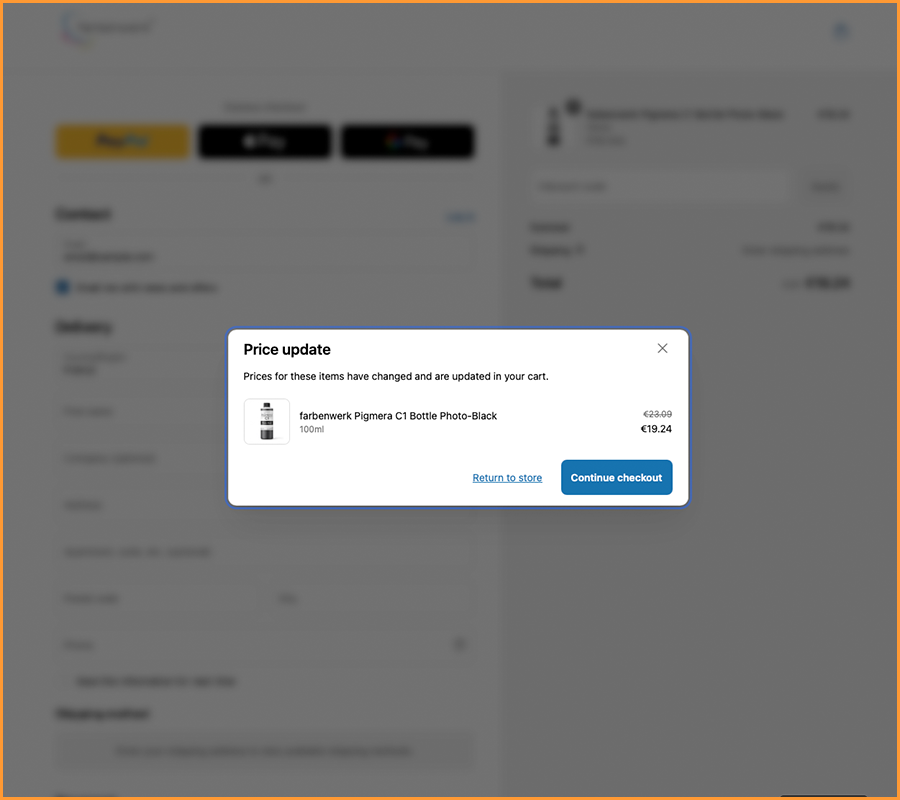
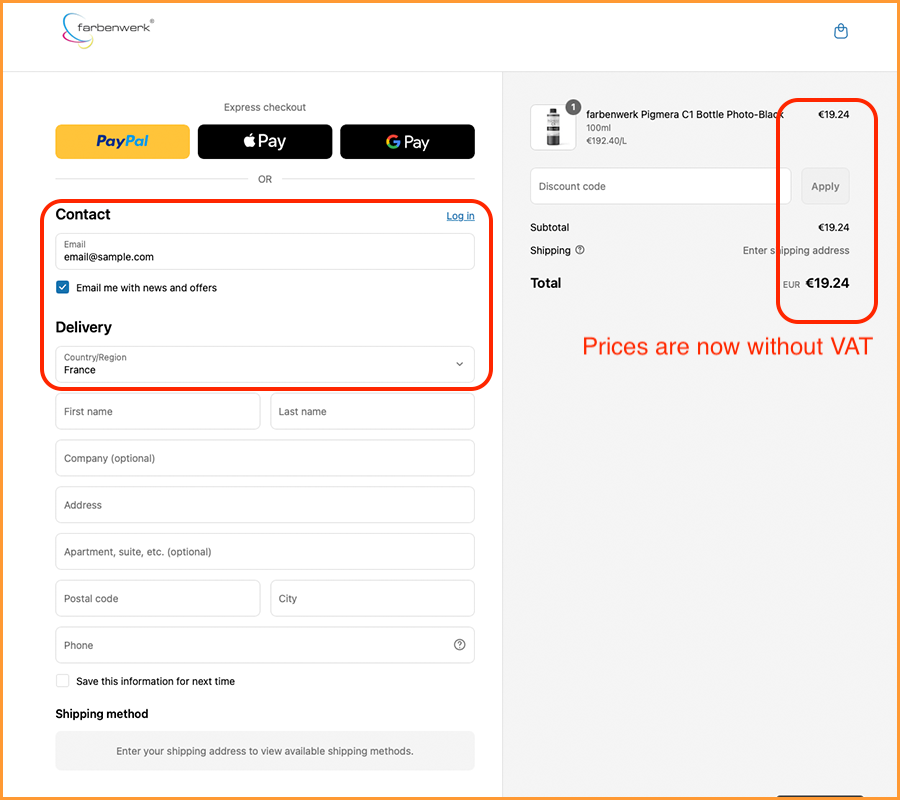
FAQs General topics
- Are ink cartridges only half full with a new printer?
- Do compatible inks from farbenwerk potentially damage my printer?
- Does using your inks void the warranty on my printer?
- Is the print quality of farbenwerk ink comparable to that of original ink?
- How long is the durability of the printer ink?
- Can I print photos in professional quality with ink of farbenwerk?
- How do I store your inks?
Are ink cartridges only half full with a new printer?
For desktop printers up to DIN A2 print size, the ink cartridges included with a new printer usually have the same fill amount as the cartridges that can be purchased separately. However, since these cartridges are used first to fill the printer with ink, it might create the impression that the cartridges contain only half the usual amount of ink.
In a new device, after the initial installation of the ink cartridges, depending on the printer model, the printer’s ink system (tubing, etc.) is first filled with ink. After this setup of the ink system, this amount of ink is logically missing from the cartridges, thus showing a reduced fill level. This “missing” ink is located in the printer’s ink system and has not been consumed.
For large-format printers starting from 61 cm print width, ink cartridges with a reduced amount of ink are often included with a new device. Since the ink system of the printer is also filled first on initial use, there is usually not much ink left for printing, and new ink cartridges with a standard fill level must be purchased soon after.
Do compatible inks from farbenwerk potentially damage my printer?
No, almost all of the ink products we offer are individually developed or adapted to work perfectly with the respective printer model. The inks are tested over an extended period in the compatible device, and hundreds of prints are made to ensure that they do not damage the print heads.
Does using your inks void the warranty on my printer?
This question is not easy to answer, and our response is based on our personal assessment and research on the topic and is not legal advice.
As of 01/2025, in the EU, manufacturers are not allowed to tie warranties to the use of original consumables. This would violate the principles of competition law and consumer rights. According to EU Directive 2019/771, consumers are entitled to a statutory warranty for goods (such as printers), regardless of which consumables are used. A warranty can only be voided if it can be proven that the use of a third-party product (e.g., compatible ink cartridges) directly caused the defect.
EU competition law protects consumers from unlawful ties to original products. A manufacturer cannot force you to use only original ink to maintain the warranty.
EU directives are implemented through national laws in member states. In Germany, this is regulated, among others, by the Civil Code (BGB): “According to § 437 BGB, you are entitled to a warranty regardless of the type of consumables used, provided there is no direct connection with damage.”
In summary, manufacturers cannot categorically deny warranty just because compatible ink cartridges were used. They can only reject the warranty if they can demonstrate that the damage was caused by the compatible cartridges.
Is the print quality of farbenwerk ink comparable to that of original ink?
Our compatible printer ink is specifically designed for photo printers and delivers vivid colors and sharp details that are comparable to original ink.
How long is the durability of the printer ink?
Our inks have a shelf life of at least 24 months from the date of purchase and should be used within this period. Pigment inks in bottles should be gently shaken approximately every three months to ensure that the pigments do not clump.
Can I print photos in professional quality with ink of farbenwerk?
Yes, our inks are specifically designed for photo printing and offer excellent color fidelity, allowing for professional results. If long-term stable prints are required or the prints are intended for sale, we recommend the use of pigment inks. These include products from our “Pigmera” and “Carbonprint” ranges.
How do I store your inks?
Store the inks in a dry place at normal room temperature, dark, without direct sunlight, for example, in a cabinet in a box. Pigment ink bottles should be gently shaken approximately every three months.
FAQs Color Inks
- How do your Pigmera inks differ from original ink?
- For which printer models are your color inks suitable?
- Can I also sell my prints printed with ink inks?
- Do I have to use certain ICC profiles?
How do your Pigmera inks differ from original ink?
Cost advantage: Our color inks are more affordable than original ones.
High compatibility: Developed for common photo and large format printers from Epson® and Canon®.
Quality: Our pigment inks provide stable color reproduction and lightfastness comparable to original ink, ideal for photo and FineArt prints.
For which printer models are your color inks suitable?
We offer cartridges and refill inks for photo and FineArt printers from brands like Canon® and Epson®. On our product pages and in the product categories, you can find detailed information about all compatible printer models that support our color inks.
Can I also sell my prints printed with ink inks?
Yes, for commercial purposes, we recommend using pigment inks due to their high lightfastness and durability, such as Pigmera or Carbonprint products. Many users already utilize our inks for semi-professional and professional applications, including selling prints, exhibiting in galleries, or fulfilling customer orders in photo studios.
Do I have to use certain ICC profiles?
If you need color-accurate prints, such as for professional photo productions, using an appropriate ICC profile is advisable. We provide free ICC profiles in many cases, specifically tailored to our inks in combination with certain photo papers and printer models. Without an ICC profile, you can still achieve very good results for most applications, but minor color deviations are possible depending on the product.
For some products, individual ICC profiles are essential, such as with the Pigmera ETX product, which transforms a dye ink printer into a pigment printer.
FAQs Carbonprint
- Are neutral prints possible with Carbonprint Museum?
- Can I reverse a retrofitting of my printer?
- Which papers can be printed with Carbonprint Museum or Carbonprint Graphite?
Are neutral prints possible with Carbonprint Museum?
No, prints using Carbonprint Museum always have a warm tone, which varies in intensity depending on the paper used. If a paper with a warm tone itself is used, the print will also appear warmer than on a high-white paper.
Can I reverse a retrofitting of my printer?
Of course, it is possible; there are various ways to perform an ink change or flushing. If the ink cartridges are positioned directly on the print head, first remove all Carbonprint ink cartridges from the printer. Then insert the color cartridges, perform 1-2 nozzle cleanings, and the changeover is complete. For devices where the ink cartridges are placed inside the printer housing, more frequent flushing is necessary. Perform about 3 power cleanings through the printer menu (all large format printers), or regular nozzle cleanings at intervals of 5-10 minutes (R3000, P600, and similar models). This takes longer than with a large format printer.
Which papers can be printed with Carbonprint Museum or Carbonprint Graphite?
All papers with a matte surface or matte coating can be printed on, as well as papers for which the manufacturer recommends the “Matte Black” ink variant when using pigment inks.
All papers with glossy surfaces that require the “Photo Black” ink variant when using pigment inks are not compatible with Carbonprint Museum, Graphite, and Graphite 2.
FAQs Papers
- How do I protect my print in a frame without a glass?
- How do I recognize the printable side of a printer paper?
- Are there ICC profiles to match inks and papers of farbenwerk?
- Which paper dimensions are hidden behind DIN formats?
- Which paper format should I choose?
- Which paper surfaces are available?
- What does the paper thickness (grammature) mean?
- Should I use a suitable ICC profile for my photo paper?
- How do I properly store unprinted photo and fineart papers?
- How do I properly store printed photo and fineart papers?
- What should I pay attention about the light resistance?
- How do I best care for my prints?
How do I protect my print in a frame without a glass?
We have had very good experiences with the product “Hahnemühle Protective Spray”, which you can purchase in the “Accessories” category of our webshop. Spray your dried print in three to four even layers crosswise, keeping the spray can about 30 cm away from the paper. Apply the layers at intervals of 3-4 minutes. The sealant is invisible and quick-drying.
How do I recognize the printable side of a printer paper?
The paper surface with the ink-receiving layer has an “absorbent” property. Tap the edge of a paper with a moistened fingertip or with the tip of your tongue on the paper surface. On the coated side, you will notice a “sticky,” absorbent feeling. Naturally, with double-sided coated papers, you will have this on both surfaces.
Are there ICC profiles to match inks and papers of farbenwerk?
We create matching ICC profiles for many of our ink products that ensure color-accurate printing. These profiles are created for a selection of well-known paper brands. Check in the menu under Colormanagement > ICC Profile Downloads to see if there are profiles available for your printer model.
Which paper dimensions are hidden behind DIN formats?
| 10x15cm = 102 x 152 mm | 13x18cm = 127 x 178 mm | DinA6 = 105 x 148 mm |
| DinA5 = 148 x 210 mm | DinA4 = 210 x 297 mm | DinA3 = 297 x 420 mm |
| DinA3+ = 329 x 483 mm | DinA2 = 420 x 594 mm | DinA1 = 594 x 841 mm |
| DinA0 = 841 x 1189 mm |
Which paper format should I choose?
It depends on the intended use. Standard sizes like 10x15 cm, 13x18 cm, A4, or A3, A3+ are ideal for home use or small exhibitions. Larger formats (A2, A1, etc.) are suitable for professional presentations, photo exhibitions, or portfolios.
Make sure that your printer supports the selected format.
Which paper surfaces are available?
Glossy (Glossy, HighGloss):
Very brilliant colors and strong contrasts, but more susceptible to reflections and fingerprints.
Semi-gloss (Satin, Luster, Semigloss, Semimatt):
A good balance between color intensity and low reflection, very popular for photo prints.
Matte:
Sophisticated feel, minimal reflection, ideal for black-and-white prints or artistic motifs. Colors often appear somewhat more subdued.
Fine Art (Smooth, Textured, Watercolor, Baryta):
Emphasizes the artistic character of prints and is very suitable for art reproductions.
What does the paper thickness (grammature) mean?
Grammage refers to the weight per square meter (e.g., 200 g/m², 300 g/m²). A higher weight provides a more premium feel and increased stability.
Should I use a suitable ICC profile for my photo paper?
Use ICC profiles that are specifically tailored to your printer model, the ink used, and the paper you are printing on. This will help you achieve color-accurate and consistent results. Let your image editing software (e.g., Adobe Photoshop or Lightroom) handle color management and, if necessary, disable color adjustment in the printer driver.
How do I properly store unprinted photo and fineart papers?
Proper storage of photo and fine art papers for inkjet printing is essential to ensure consistent print quality. Here are the most important tips:
Pay attention to temperature and humidity at the storage location. The ideal temperature should be 15–25°C (59–77°F), and the ideal humidity level should be 30–50%. Excessive humidity can cause the paper to warp or affect ink absorption, while air that is too dry can make the paper brittle.
Avoid direct light and sunlight exposure. Direct sunlight can damage the coating and cause the paper to yellow. It is best to store the paper in its original packaging or in lightproof boxes.
Store the paper flat to prevent warping—never store it upright.
Keep the paper in its plastic sleeve or the protective cardboard of the original packaging. If the packaging is missing, use an airtight bag with silica gel packets to regulate humidity.
Before use or printing, allow the paper to acclimate. If it has been stored in a cooler or more humid environment, let it rest for at least 24 hours in the printing environment. This prevents warping and ensures even ink absorption.
When handling the paper, always use clean, dry hands or wear cotton gloves to avoid fingerprints and contamination. Try not to touch the coated printing surface.
By following these steps, your photo paper will remain in optimal condition and consistently deliver high-quality prints! ?
How do I properly store printed photo and fineart papers?
Protected from light and cool: Avoid direct sunlight and high humidity.
Store flat: It’s best to store papers in the original packaging or flat archival boxes.
Archiving: Use acid-free sleeves or folders to protect the paper and preserve the colors long-term.
What should I pay attention about the light resistance?
High-quality fine art papers are often specially coated to slow down fading. For the longest possible durability, it is recommended to use a combination of suitable paper, pigment inks, and light-protected storage or UV-absorbing framing. Pigment inks are generally much more lightfast than dye inks.
How do I best care for my prints?
Avoid fingerprints
It’s best to handle your prints only with clean hands or cotton gloves.
Keep prints dust-free
Before framing or storing, gently clean the print with a soft brush or cloth.
Frame your prints
Matting and UV glass help protect the paper and minimize fading.
FAQs Printing
- The print head of my printer leaves black traces on the edge of the paper
- What is the difference between photo and fineart paper?
- Do I save photos for printing better in sRGB or AdobeRGB?
The print head of my printer leaves black traces on the edge of the paper
FineArt paper is typically made from natural materials with a (usually) one-sided ink-receiving layer. Depending on the climatic conditions of the location where the paper is stored or used, the paper may warp. Because the expansion of the ink-receiving layer differs from that of the paper backing, the edges of the sheet may curl upwards slightly. If the print head moves over the sheet, it can scrape across the raised paper edge, leaving ink traces. To prevent this, allow the paper to acclimatize before loading it into the printer. Additionally, counter-bending the paper sheet can help, for example by gently pulling it against the curl over a table edge.
What is the difference between photo and fineart paper?
Photo Paper
Photo papers are coated (glossy, satin, or matte) and specially optimized for color printing. They offer high color brilliance, quick drying, and are available in various thicknesses.
Fine Art Paper
Higher quality than conventional photo paper, these often consist of cotton, alpha-cellulose, or other premium materials. They are characterized by a special tactile feel, durability, and a fine surface structure that meets artistic demands.
Do I save photos for printing better in sRGB or AdobeRGB?
The difference between sRGB and AdobeRGB is particularly relevant for photographers in terms of color gamut and color accuracy during image editing and output. Here are the key differences:
Color Gamut Coverage
sRGB: The standard color space for the web and most displays. It covers a relatively small portion of the visible color spectrum.
AdobeRGB: A larger color gamut, ideal for professional printing and high-end monitors.
Practical Use
sRGB: The best choice for images that are not only printed but also displayed on the internet. It is natively supported by almost all devices, including monitors, smartphones, and printers. Using sRGB prevents color shifts when viewed on non-color-calibrated devices.
AdobeRGB: Those who print with a professional inkjet printer can benefit from AdobeRGB, as these printing systems typically support a wider color gamut than sRGB. This allows for more printable colors, especially in highly saturated areas. However, it requires a color-calibrated monitor with AdobeRGB support to accurately display the extended colors on the screen.
FAQs ICC-Profileservice
- When do I get the ICC profile after using your ICC profile service?
- Does a separate testchart have to be printed out for each type of paper in an ICC profile creation?
- Which paper format do the ICC test charts need to be printed?
- When after a change to your ink is the right time for a planned ICC profile creation?
- I have received the ICC profile, where should it be saved?
- The ICC Printer Profile is saved, how do I use it?
When do I get the ICC profile after using your ICC profile service?
Once the payment for an ICC profile creation order has been made, we will need the printed test chart from you. After placing the order, you download the appropriate ICC profile package for your order, or it will be delivered to you via email. This compressed file (*.zip) contains the test chart in the form of image files in .tif format, depending on the profile size it includes 1-8 pages. You must print these image files according to precise instructions on your printer. To ensure error-free operation, the profile package includes various instructions for the respective operating system or software to be used. Once the test chart is printed, you send it to us by mail. We scan the color fields on it with our measuring device and create your ICC profile from the measurements.
You will then receive this by email. This usually happens on the day we receive your mail.
Does a separate testchart have to be printed out for each type of paper in an ICC profile creation?
Yes it is.
For example, if you want to order an ICC profile for three different papers, your order must contain three ICC profile positions. The test chart is then printed on each of the three papers. If we then receive the test charts, we make three measurements, one for each paper, you get three ICC profiles.
Which paper format do the ICC test charts need to be printed?
Our test charts are designed so that each chart file fits on a Din A4 sheet. If you print on roll paper, the test charts should be cut to A4 size after printing. If you print on a different format than A4, such as A3 or A2, the same applies as for printing on roll paper; the test charts must also be cut to A4 size after printing.
When after a change to your ink is the right time for a planned ICC profile creation?
It depends on the printer model. In general, the ICC profile should only be created once the printer is printing exclusively with the new ink. Some printer models have the ink cartridges installed directly on the print head, such as the Epson XP-15000, 1500W, R2880, Canon Pro-200, Pro-300, and others. For these devices, it is sufficient to perform 2-3 nozzle cleanings after changing all the ink cartridges, or alternatively, to print around 10 full-color A4 pages. After this, the new ink should be at the print head, and the ICC profile can be created.
For other printer models, the process is more complicated because the ink cartridges are housed in the printer and there is a more or less long ink-filled tube between the ink cartridge and the print head. When replacing the ink with a new product, the new ink must travel through the tubes to the print head. Depending on the printer model, this can take some time.
For an Epson SC-P600, you need to perform 10-12 nozzle cleanings or alternatively print 60-70 full-color A4 prints. An Epson Pro-3880 or SC-P800 requires about 4-5 power cleanings for an ink change. For an SC-700, SC-P900, or SC-P8000, it is estimated at 10-12 power cleanings. For a Canon Pro-1000 or Pro-1100, the change should not be done through cleaning cycles; simply continue printing after the ink change. All of the above are partly based on experience and partly estimated values.
IMPORTANT: If multiple nozzle cleanings or power cleanings are done consecutively, a rest period of at least 20 minutes should be observed between each cleaning. This allows the ink in the maintenance station (capping station) to fully drain before the next cleaning starts.
The cleaning process can significantly speed up the ink change. However, you can also just continue printing after an ink change, though this will take longer, but you won’t waste ink.
I have received the ICC profile, where should it be saved?
In order for photo software/printing software to use your ICC profile, it must be saved in a specific folder within your operating system.
WINDOWS
Global ICC Profiles (for all users):
Location: c:\Windows\System32\spool\drivers\color
These profiles are available to all users of the system.
Management:
Access and assignment of ICC profiles is done through the Color Management in the Control Panel:
Control Panel > Color Management
MacOS
System-wide ICC Profiles:
Location: /Library/ColorSync/Profiles/
These profiles are accessible to all users of the system.
User-specific ICC Profiles:
Location: ~/Library/ColorSync/Profiles/
The ~ refers to the home directory of the respective user.
Management:
Color profiles can be managed using the ColorSync Utility:
Applications > Utilities > ColorSync Utility.
The ICC Printer Profile is saved, how do I use it?
Under Windows
1. Import the ICC Profile:
Copy the profile to:
C:\Windows\System32\spool\drivers\color.
2. Assign the Profile:
Open Color Management and select the printer under the Devices tab.
Choose “Use my settings for this device.”
Add the ICC profile and set it as the default profile.
3. Adjust Printer Settings:
In the respective printing software (e.g., Adobe Photoshop), choose:
Color management by the application (not by the printer).
Select the ICC profile in the print settings.
Under MacOS
1. Copy the ICC Profile:
Save the profile in:
/Library/ColorSync/Profiles/
oder
~/Library/ColorSync/Profiles/.
2. Apply the Profile in the Printer Software:
In programs like Adobe Photoshop or Lightroom:
Select Printer Settings.
Set color management by the application.
Select the ICC profile in the advanced print options.
