Refill ink into imagePROGRAF Pro-1100

The Canon PRO-1100 printer model has been available since early October 2024. Compared to its predecessor, the PRO-1000, there seems to be little change in terms of hardware. The PF-10 print head has been carried over from the previous model, as has the MC-20 maintenance tank. The number and colors of the inks (12) remain the same. The improvement in print quality, as promoted by the printer manufacturer, is attributed to a new ink formulation. This new ink is housed in cartridges labeled PFI-4100, whereas the PRO-1000 used PFI-1000 cartridges.
We continue to use our proven and popular Pigmera C1 ink in the PRO-1100, as there have been no changes to the printer’s ink system. Pigmera C1 remains a highly reliable and effective product, making any revisions to the ink unnecessary.
Before introducing Pigmera C1, several test prints were made using the original inks, with custom ICC profiles created specifically for the papers used. We compared the black levels from the PRO-1100 with the results we obtained from the PRO-1000 a few years ago.
| Pro-1000 (04/2021) | Pro-1100 (10/2024) | Pro-1000 (04/2021) | Pro-1100 (10/2024) | |
| Paper | fw Photo Luster 260 (PK) | fw Photo Luster 260 (PK) | fw Photo Luster 260 (PK) | fw Photo Luster 260 (PK) |
| Ink | Canon Lucia Pro | Canon Lucia Pro II | Pigmera C1 | Pigmera C1 |
| max. Black | L:2 | L:2 | L:1 | L:2 |
| “L” is the brightness value on a scale from 1 (pure black) to 100 (pure white). | ||||
| Pro-1000 (04/2021) | Pro-1100 (10/2024) | Pro-1000 (04/2021) | Pro-1100 (10/2024) | |
| Paper | fw Portfolio Pearl (PK) | fw Portfolio Pearl (PK) | fw Portfolio Pearl (PK) | fw Portfolio Pearl (PK) |
| Ink | Canon Lucia Pro | Canon Lucia Pro II | Pigmera C1 | Pigmera C1 |
| max. Black | L:3 | L:4 | L:3 | L:2 |
| “L” is the brightness value on a scale from 1 (pure black) to 100 (pure white). | ||||
| Pro-1000 (04/2021) | Pro-1100 (10/2024) | Pro-1000 (04/2021) | Pro-1100 (10/2024) | |
| Paper | fw Bright Velvet (MK) | fw Bright Velvet (MK) | fw Bright Velvet (MK) | fw Bright Velvet (MK) |
| Ink | Canon Lucia Pro | Canon Lucia Pro II | Pigmera C1 | Pigmera C1 |
| max. Black | L:17 | L:17 | L:14 | L:14 |
| “L” is the brightness value on a scale from 1 (pure black) to 100 (pure white). | ||||
Data on the Original PFI-4100 Cartridges (Setup Cartridges)
Weight of a new and full original cartridge (setup):
Depending on the color, between 115 and 117 grams.
Weight of an original cartridge after the initial filling of the ink system:
Depending on the color, between 75 and 77 grams.
This means the printer requires approximately 40 grams of ink per channel to fill the system.
How does refilling work with the Pro-1100?
To use Pigmera C1 in a Pro-1100, it must be filled into the original cartridges. For the Pro-1100, we are aware of two possible workflows for this process.
While printing, at some point, a yellow warning symbol (triangle) will appear on the printer display. This indicates: “Cartridge is running low".
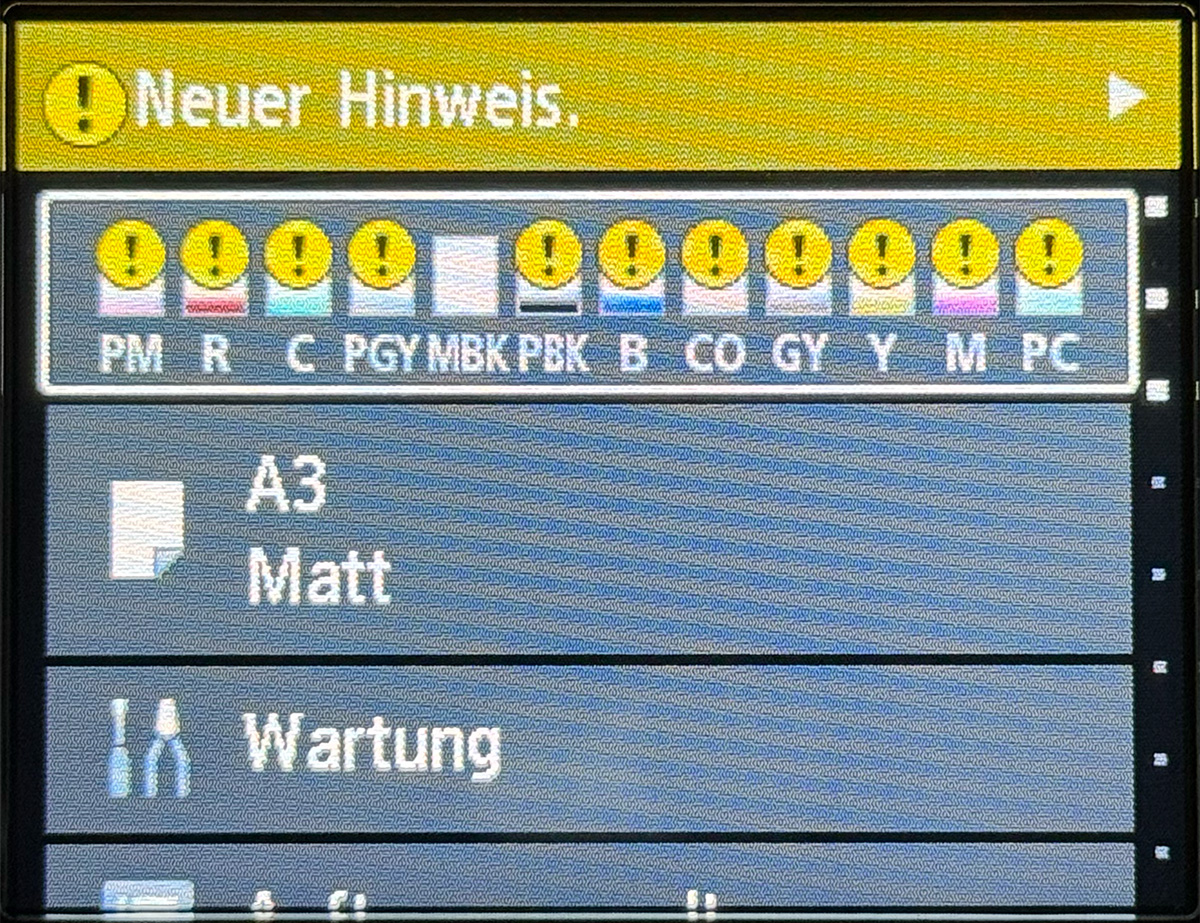
Option 1
Printing continues until the cartridge is empty. At some point, an error code will appear on the printer display (Support Code 1753, red), and the printer will stop. At this stage, the cartridge is truly empty. Refill the cartridge completely and reinsert it into the printer.
A new message will then appear (Support Code 1730, blue), which should be answered with “No.” The color of the Support Code 1730 will change to red. At this point, press the left button labeled “Not Recognized.”
Next, you will be prompted to disable ink monitoring if you wish to continue using this cartridge. By pressing and holding the printer’s “STOP” button for 5 seconds, ink monitoring will be disabled. You can now continue printing with the refilled cartridge.
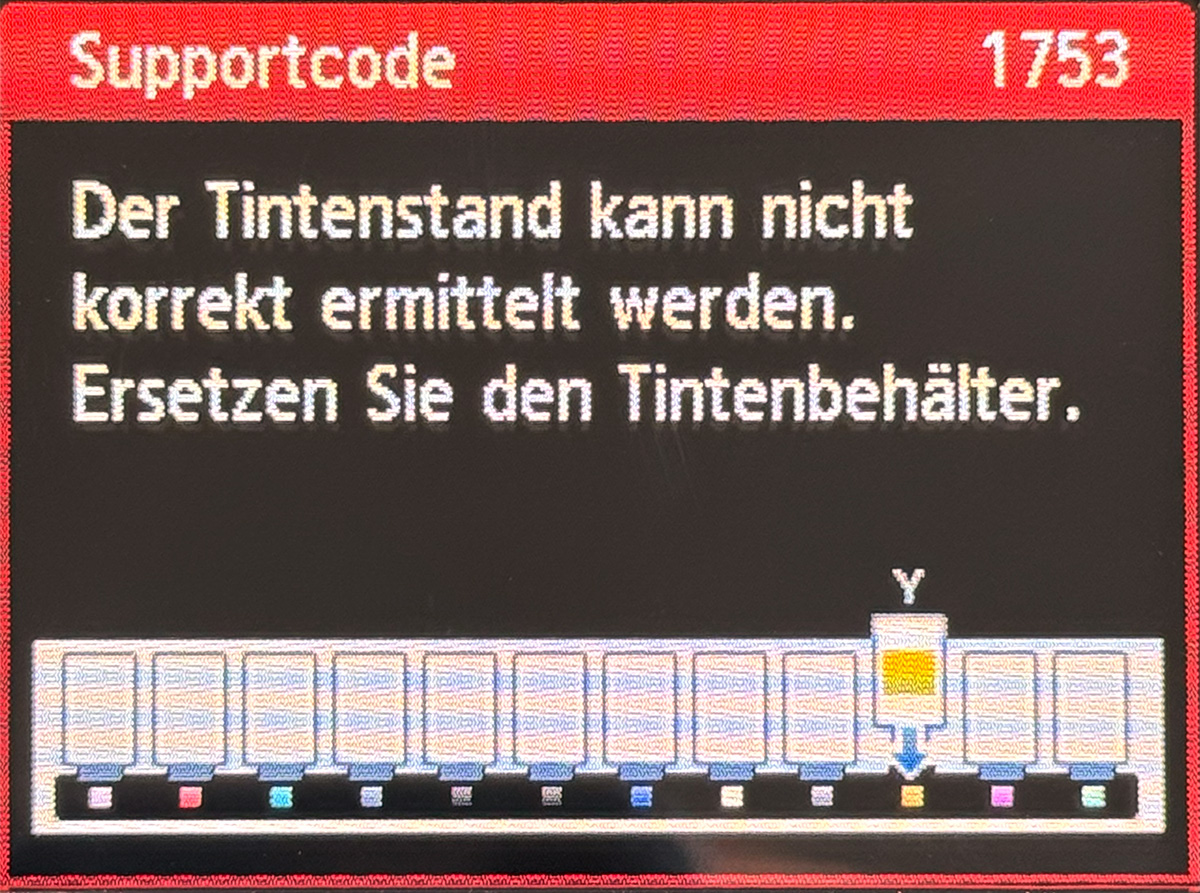

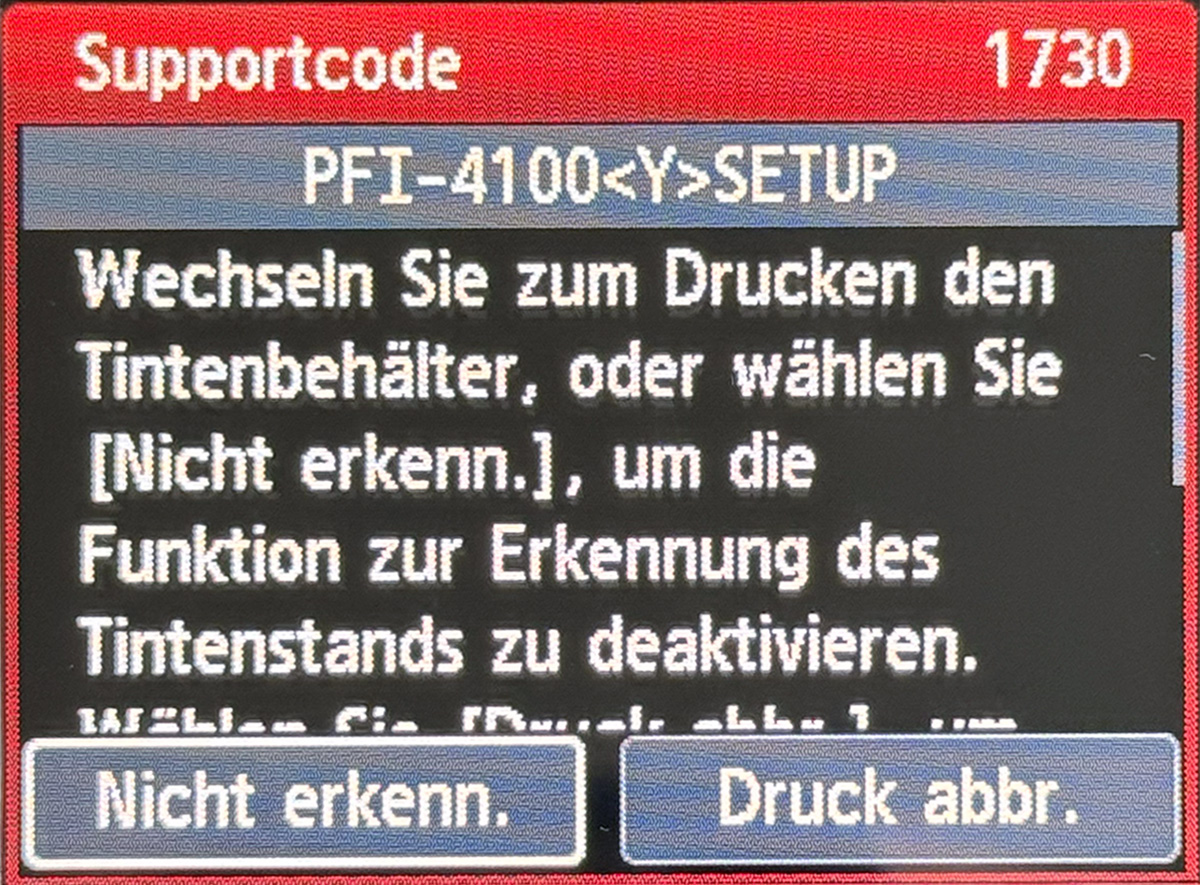
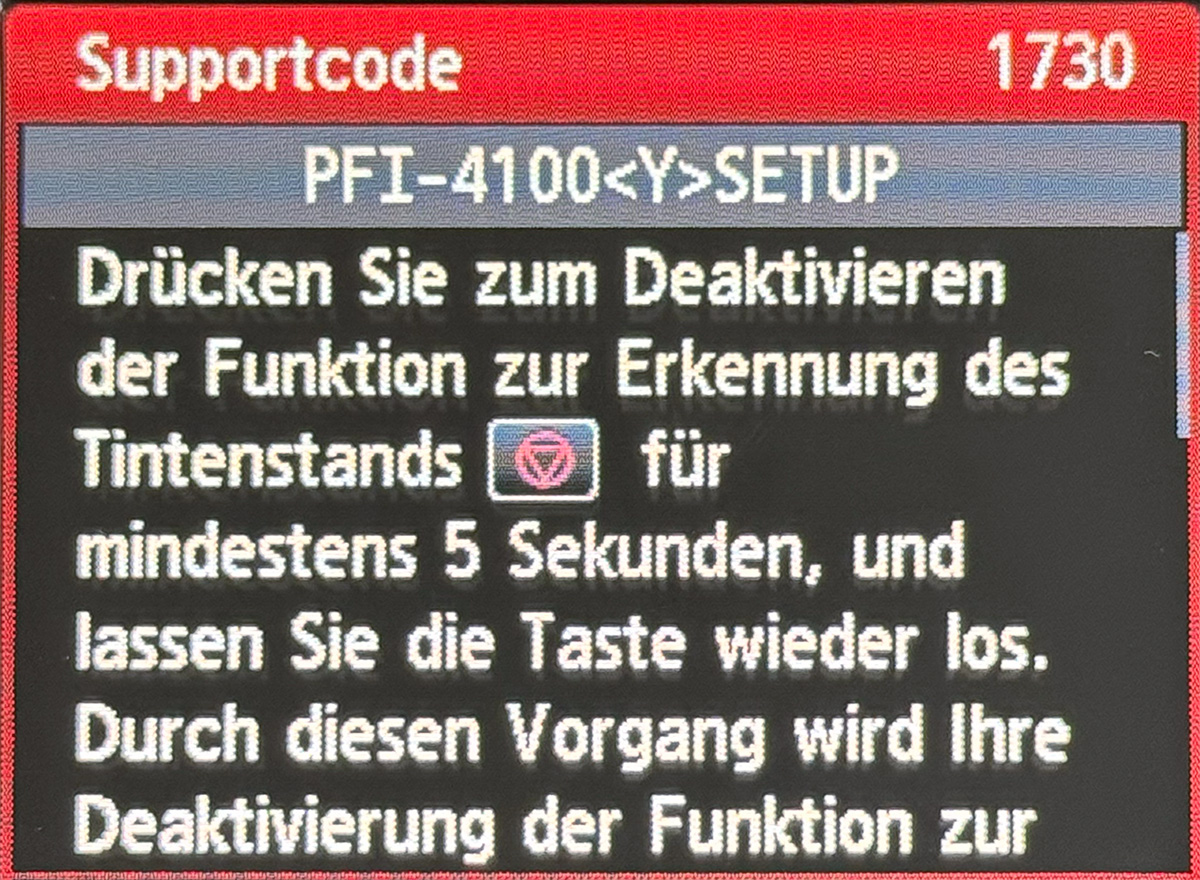
Option 2
You don’t need to print until the ink cartridge is completely empty; instead, refill it completely before it runs out. This allows you to continue printing indefinitely with the yellow warning symbol (triangle) status, as the displayed ink level remains permanently low. As long as you refill the ink cartridge in time, nothing will change.
We suspect the printer detects when a cartridge is completely empty, likely through a sensor in the intermediate tank of the ink line. If this sensor registers a lack of ink, the aforementioned Support Code 1753 will appear. However, if there is always ink present because the cartridge is refilled on time, the error message will not occur.
Which workflow is better?
Basically it doesn't seem to matter. In both variants, the ink must be refilled after 80ml of ink has been used. In variant 1, a gray bar is permanently displayed and the display is deactivated. With variant 2, the ink level is permanently at zero and the yellow warning sign is constantly displayed.
DISCLAIMER
We expressly point out here that manipulating ink cartridges and printers is done at your own risk and we assume no liability for any damage or injuries caused by these instructions.
The instructions and information described above are to be understood as suggestions and the use of them is voluntary and is the responsibility of the user. We assume no liability or guarantee for damage or consequential damage to printers, printer parts, tools, furniture and products used by farbenwerk. When working on printers or printer parts, there is always a risk of damage if handled improperly. Assumption of costs and claims for damages (e.g. operational failure of a printer) are hereby expressly rejected.


